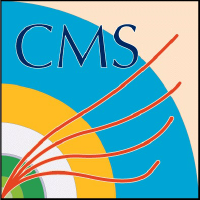WSL2 Tips¶
Make sure the Windows version is up to date.
Make sure all drivers are also up to date and installed; By going through
Settings
Update and security
View additional Options
install and update ALL drivers that are listed.
When (if) joining the “Windows Insider Program” I found that it’s best to choose the “developer” option (which will be the top/first option) instead of the “recommended” option (which will be the second option on the list).
Make sure to enable Virtual Machine Feature from BIOS on start up before entering the ”
dism.exe /online /enable-feature /featurename:VirtualMachinePlatform /all /norestart” command on PowerShell.It’s best to install the “ARM64 package” that includes (“wsl_update_arm64” and “wsl_update_x64”) after making sure all updates are completed and the PC is rebooted.
Make sure to have “Ubuntu 20.04 LTS” and register on it
Disclaimer: if you’re using Ubuntu for the first time you might think that you’re not typing anything while entering your password upon registration; while in fact it’s just invisible, after entering password the first time press “Enter” in order to confirm password.
Last but not least make sure you’re running PowerShell/CMD as an administrator before entering any command.